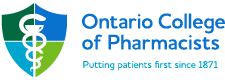Please view the document submission FAQ below for pharmacy operations assessments.
Please refer to the initial encrypted email sent to you as it specifies the date when you should be submitting the requested documents. Ideally, all documentation should be submitted approximately three to four weeks after you receive your assessment notification. This allows the operations advisor enough time to review the documents thoroughly and to contact you for clarification or for missing documents.
We take patient privacy very seriously at the Ontario College of Pharmacists. All document submissions containing personal health information (patient name, etc.) are done via an encrypted web portal.
The web portal has end-to-end security, meaning all information is secure from the moment you send the email to the moment we receive it at the College, i.e., secure lifecycle management of information.
Redaction of patient information should be done according to your organization’s policies. Operations advisors do not need access to patient identities in order to perform the assessment. However, it is important for YOU to know the identity of your patients to provide any additional information during the assessment. If redacted copies are sent to OCP, you should keep a record of the patient’s name for your own use.
When you first receive the encrypted email from the College, you will be asked to create an email encryption account with a username and password (details will be attached to your encrypted email). Once you have created this account, you are able to log-in at any time.
For all of the requested documentation, it is suggested you either scan the documents and save screen shots as PDF or take a picture and save as JPEG (picture). All of these types of documents can be ATTACHED to an encrypted email via the portal. Please ensure the quality of the picture is of good clarity and reasonable size so the operations advisor can read it easily.
PLEASE NOTE: compressed files are NOT permitted
You will NOT have the ability to compose a new email in the encrypted account. Please REPLY to the original encrypted email that was sent to you, and add attachments as you normally would. There is a 35MB limit per email, so you may need to send multiple emails with attachments. This is perfectly acceptable.
Please also note that the encrypted email AUTO-DELETES after 30 days. If you do not submit your documentation within 30 days, you will need to email ocpdocumentation@ocpinfo.com to request a new link.
The OCP is committed to providing the highest level of security, controls and integrity to support secure email encryption for information transfer. As such our email encryption service provider adheres to the following standards:
- Web Trust Certified
- PCI DSS Level 1 Certified
- Encryption Standards:
- RSA 2048-bit asymmetric encryption
- RSA PKCS cryptographic protocols; PKCS#1, #7, #10, #12
- AES-256 symmetric encryption
- SHA2 hashing algorithm
- ANSI X.509 certificates and certificate revocation lists
- IETF MIME and S/MIME email
The College is unable to accept mailed documentation. Please do not mail any documentation to the College. If you have unique circumstances around documentation submission please consult with your organization, if required, and discuss directly with your College advisor.
In order to ensure that the operations advisor knows which documents correspond to which type of activity, we ask that you please NAME the document attachments to indicate this clearly. For example: “Narcotic reconciliation August 2020,” “Mixture Listing Report” or “Blister pack label.”
The type and amount of documents we are asking for will be clearly laid out in the attachment in the encrypted notification email sent to you by the College. Please review this carefully. This will differ depending on the types of services offered by your pharmacy. The purpose of asking for a variety of different documents is so that the operations advisor is able to get a good picture of the breadth of your operations and the types of services you manage. The documents and questionnaire will also enable your operations advisor to understand your policies and procedures.
If you keep individual pages for each controlled substances, send in reconciliation logs for five different narcotics (e.g. oxycodone), logs for five controlled drugs (e.g. amphetamine), and logs for five targeted substances (e.g. lorazepam). Include a description of how your process ensures that all controlled medication received and dispensed every six months have been reconciled with your current process. Please also ensure that all records of reconciliation are available for the onsite or remote assessment.
The Designated Manager should send in two complete reconciliations completed for narcotics, controlled drugs and targeted substances (one of which should be from at least 6 months ago). The reasons and investigations for any discrepancy found in the reconciliation is to be documented and available for assessment by the operations advisor. It is best if this documentation can be available on one page for each discrepancy or documented on the full count if it is clear. If your reconciliation documentation for submission exceeds 40 pages total, please contact your advisor directly to discuss what documents are required. All documents pertaining to reconciliation of controlled substances in the past two years must be available for the onsite or remote assessment.
The operations advisor will review the documentation submitted. If clarifications or further information is needed, the Designated Manager will be contacted directly.
The Designated Manager of the pharmacy will be able to access the pharmacy assessment report after the assessment. Please do not respond to the action plans via email or encrypted email.
To access your assessment report:
- Go to https://members.ocpinfo.com.
- Enter your OCP username (OCP#) and password.
- Click on Pharmacy Assessment on the upper right side of the screen.
- Then click Pharmacy Assessment Report/Action Plan on the left-hand menu. This will bring you to the Quill site.
- Enter your OCP Username (OCP#) and password again. Please note: the initial sign in to the OCP portal is not case sensitive, but the Quill login is case sensitive.
- The assessment report can be accessed by clicking View Inspections
If the outcome of your assessment requires an action plan to be submitted, the action plan can be accessed by clicking View Active under Action Plan Summaries.