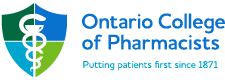The Hospital and Other Healthcare Facility Pharmacist Practice Assessment Criteria focus on four key areas (categories):
- Patient Assessment
- Decision making
- Documentation
- Communication and education
For each area, specific performance indicators — which describe the minimum practice requirement for all pharmacists — are identified. The guidance section of the criteria illustrates how each performance indicator will apply in practice and provides examples of activities that support each standard.
Through a combination of observation and retrospective review of documentation practice advisors evaluate the processes in place for each of these areas with respect to the work up of newly admitted/rostered patients, medication reconciliation, new medication orders, provision of ongoing care, drug information and patient education.
Specific documentation needs to be submitted at least two weeks ahead of the scheduled practice assessment date. Please see the documentation submission information below on what and how to submit.
Resources
Key resources to support preparation for the practice assessment include:
- Patient assessment practice tool
- Decision making practice tool
- Documentation practice tool
- Communication and education practice tool
- Transitions of Care articles
Document Submission for the Hospital or Other Healthcare Facility Pharmacist Practice Assessment
The deadline to submit your documents is 2 weeks prior to your assessment date; however, you may submit your documents earlier if you choose.
We take patient privacy very seriously at the Ontario College of Pharmacists. All document submissions containing personal health information (patient name, etc.) are done via an encrypted web portal. The web portal has end-to-end security, meaning all information is secure from the moment you send the email to the moment we receive it at the College.
Redaction of patient information should be done according to your organization’s policies. Practice advisors do not need access to patient identities to perform the assessment. However, it is important for you to know the identity of your patients to provide any additional information during the assessment. If redacted copies are sent to OCP, you should keep a record of the patient’s name for your own use.
If you are using a personal device for any part of the submission, you should be redacting your documents. If redacting, do so fully and on a copy, not the original documents. Be vigilant for the presence of patient identifiers; these may appear in water marks found on prescriptions. Failure to fully redact, when necessary, may result in a privacy breach.
Please submit 7 examples highlighting the following:
Patient Assessment, Decision Making and Documentation – 4 examples
- Examples could include but are not limited to: Therapeutic review of new medication orders, management of drug therapy problems, medication reconciliation, therapeutic drug monitoring
Communication and Documentation – 2 examples (1 verbal, 1 written)
- Examples could include but are not limited to: Drug information, patient education, chart notes, presentations
Medication Safety – 1 example
- Examples could include but are not limited to: Documentation of a good catch, medication incident report, medication safety suggestion
The examples submitted should include any documentation made (notes on patient assessment, notes in patient chart, references used to make decisions, communication with the prescriber, and any follow-up and monitoring).
Documentation should be submitted exactly as it looked when you completed it – do not send a separate summary.
Key Points:
- Select examples for different patients and different medications.
- Select recent examples (i.e. within the last three months).
- Select examples that best demonstrate each of the 4 domains.
We recognize that every pharmacist’s practice is unique, including the role that they play in their organization and the patient population that they serve. Please discuss any concerns you have surrounding the requested patient care examples with your Practice Advisor.
Please submit 6-8 recent (i.e., within the last three months) patient care examples from the following list:
- Therapeutic Review of New Medication Orders/Prescriptions – 2 examples (1 regular prescription & 1 opioid prescription)
- Therapeutic Review of Refill or PRN Medication Orders/Prescriptions – 2 examples (1 regular prescription & 1 opioid refill/PRN prescription)
- Medication Reconciliation or Quarterly/Annual Medication Review
- Drug Information
- Patient Education
- Medication Safety
- Near Miss or Medication Incident Report
For each example, please provide:
- Prescription if applicable
- Hardcopy if applicable,
- Patient profile
- Any other documentation or notes made at the time (counselling notes, notes on the patient profile, correspondence with the prescriber, DTP notes, assessment notes, follow-up notes, etc.) and
Key Points:
- Select examples for different patients and different medications.
- Select recent examples (i.e. within the last three months).
- Select examples that best demonstrate each of the 4 domains.
We recognize that every pharmacist’s practice is unique, including the role that they play in their organization and the patient population that they serve. Please discuss any concerns you have surrounding the requested patient care examples with your Practice Advisor.
For all the requested documentation, you should either:
- scan the documents and save the screenshots as PDFs (strongly preferred), or
- take a picture and save as a JPG.
Please ensure the quality of the picture is of good clarity and reasonable size so the practice advisor can read it easily.
For PDFs, use 1 PDF per example (i.e., include all documents for 1 example in the same PDF). Documents should be well organized, so it is easy to figure out what happened.
To ensure that the practice advisor knows which documents correspond to which type of patient care activity, we ask that you please name the document attachments to indicate this clearly. For example: Therapeutic Drug Monitoring.
No. Please submit your documentation exactly as it looked when you completed it. We are trying to assess your everyday practice. You will be given the chance to elaborate during the practice assessment.
Documents MUST be submitted through the encrypted web portal to ensure secure transmission of patient information. Replying outside of the portal can result in a privacy breach.
You will receive an encrypted email from ocpdocumentation@ocpinfo.com where you will be prompted to create an encrypted account.
- Check your junk mail if you cannot find the encrypted email.
- The encrypted email automatically deletes 30 days after it is sent. You will automatically receive an encrypted email about 4 weeks prior to your assessment date.
- If you have any issues accessing your encrypted email, please contact ocpdocumentation@ocpinfo.com.
Then, follow these steps:
- Click on the link to create your account and password.
- Complete the new user activation form and click “Activate.”
- When you are ready to submit your documents, sign into your account.
- After signing into your encrypted account, select the email from OCP Documentation.
- REPLY to the document submission email. The “Reply” button may appear as an arrow.
- Attach your first example. The “Attach” button may appear as a paperclip.
- Browse your files and select your first example.
- Your selected example should appear in your email.
- Due to email attachment size limitations, please only submit one patient care example per email.
- Ensure your name and registration number are in the subject line of each email.
- Click Send.
- Repeat this process for each of your examples.
- Send a SEPARATE email listing the examples you have submitted and the corresponding number of attachments so this can be reconciled.
Important:
- Submit all your examples on the SAME DAY.
- It takes time to review your submission. Please be patient. You may not receive a confirmation of receipt immediately.
- This encrypted email automatically deletes 30 days after it is sent. You will automatically receive a replacement encrypted email 28 days prior to your assessment. This timeline will not affect any documents you have previously submitted for your practice assessment. Your documents will remain on file until your assessment date. If you require an additional encrypted email to be sent, please email ocpdocumentation@ocpinfo.com to request one.
- Please do not mail or fax any documentation to the College.
- If you have unique circumstances around documentation submission please consult with your organization, if required, and discuss directly with your practice advisor.
All documents submitted to the practice advisor for the purposes of the practice assessment will be securely destroyed 15 days after the assessment documentation has been uploaded to OCP’s Customer Relationship Management (CRM) system according to OCP’s Records Retention Schedule and Privacy Management practices.
The OCP is committed to providing the highest level of security, controls and integrity to support secure email encryption for information transfer. As such our email encryption service provider adheres to the following standards:
- Web Trust Certified
- PCI DSS Level 1 Certified
- Encryption Standards:
- RSA 2048-bit asymmetric encryption
- RSA PKCS cryptographic protocols; PKCS#1, #7, #10, #12
- AES-256 symmetric encryption
- SHA2 hashing algorithm
- ANSI X.509 certificates and certificate revocation lists
- IETF MIME and S/MIME email